In regulated industries like financial services, managing documents isn’t just about writing. It’s about structure, consistency, compliance and control. That’s why we recommend Objective Keystone.
If you're new to Keystone, this page will walk you through how it helps simplify the management of Product Disclosure Statements (PDSs) and other regulated documents without cutting corners.
What is Objective Keystone?
Objective Keystone is a cloud-based platform that helps users create, manage and publish documents with a strong focus on version control, regulatory compliance and content reuse. It’s not a typical word processor. It’s a smarter system that helps you:
Break large documents into manageable parts
Reuse approved content across different documents
Track changes and accountability
Apply consistent styling and structure
At Mayflower, Keystone supports the creation and maintenance of important materials like Product Disclosure Statements (PDSs) and compliance documents. With its built-in verification tools and structured content approach, it ensures all published materials are accurate, consistent and compliant.
Understanding the Backbone: Mastershells, Clause Banks and Zones
To understand Keystone, you need to understand how it organises information.
Mastershell
The Mastershell is where all the action happens. Think of it as the main container that holds your document’s entire structure. Inside a Mastershell, you organise content by headings, sections and formatting rules. It gives you a bird’s-eye view of how your document will look once published.
You can:
Insert reusable clauses
Add structure using H1, H2, etc
Preview how the document will appear
Edit content blocks without disrupting other parts
Clause Banks
Clause Banks are one of the most powerful features in Keystone. These are pre-approved blocks of content that you can insert into multiple documents - so you don’t have to rewrite or recheck the same information.
Instead of writing “How the fund works” every time, you just search for that clause in the system and insert it. This improves accuracy and speeds up content development.
Zones
A Zone is a specific area inside the Mastershell where content is inserted. You’ll often hear about “reconstructing the zone” during training - this means manually adjusting the layout to match the intended structure, such as the document’s front cover, headings and supporting text.
Using Menus, Work Packages and Folders
Keystone gives you a lot of flexibility in organising documents through its menus and folders. But that flexibility requires discipline.
Work Packages are special folders that allow batch actions, like running verification sets or applying proposed changes to multiple items at once.
Folders help group documents under a standard folder structure, often marked with the relevant section name (e.g., "Investment_Risks_Folder").
Menus provide an interface to access your Mastershells and see content previews.
These tools make it easier to manage large-scale projects; but only if you keep everything clean, clearly named and properly filed.
Review Notes, Verifications and Proposed Changes
In regulated environments, content needs to be checked, rechecked and recorded - and that’s where Keystone’s verification tools come in.
Review Notes
When someone is reviewing but not allowed to edit, they can leave a review note instead. It’s a clean way to give feedback without risking unauthorised changes.
Verifications
Verifications allow you to attach records that prove content is accurate and compliant. If a document needs to show alignment with regulations or internal policies, verification files provide that backup.
Proposed Change
When content needs to be updated but not directly modified, users can submit a proposed change. This ensures a clear paper trail of who suggested what - and why.
Templates, Metadata and Dynamic Fields
Keystone also supports automation and design consistency through templates, metadata and dynamic fields.
Templates control layout, fonts, bullet styles and PDF formatting (A4 or A5)
Metadata fields collect important data from consultees (like fund names or codes)
Dynamic fields (like PDS_TITLE) automatically fill in specific values based on the document
You can even hide or show sections based on metadata, which is helpful when publishing personalised versions of a document for different audiences.
Admin and Workflow Management
If you’re a Keystone administrator, you’ll spend time in the Admin panel setting up users, managing permissions and controlling access to sensitive content.
Workflows like “My Tasks” help assign content to subject matter experts with limited access. This guides them to specific areas without overwhelming them or risking accidental changes.
Final Thoughts
Objective Keystone isn’t just a tool - it’s a content management system. For Mayflower and our clients, it’s the backbone of building smart, compliant and consistent documents that can stand up to scrutiny.
Whether you're managing a PDS, financial guide or policy document, Keystone gives you the ability to:
Build structured content from clause banks
Track every change, decision and review
Control document styles and metadata
Simplify collaboration while reducing risk
As you get more familiar with it, you’ll find that Keystone doesn’t just help you write - it helps you build documents that are right from the start.